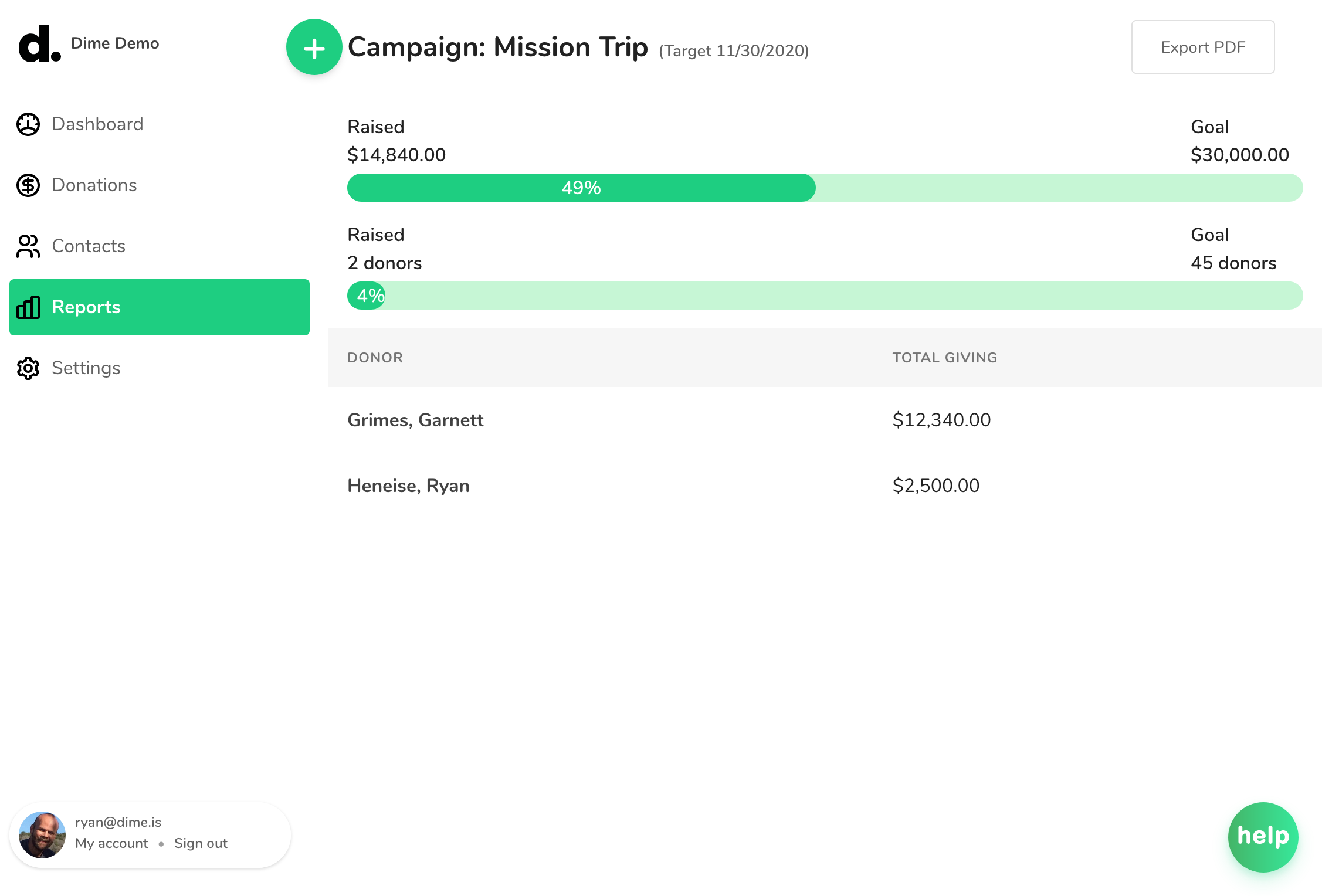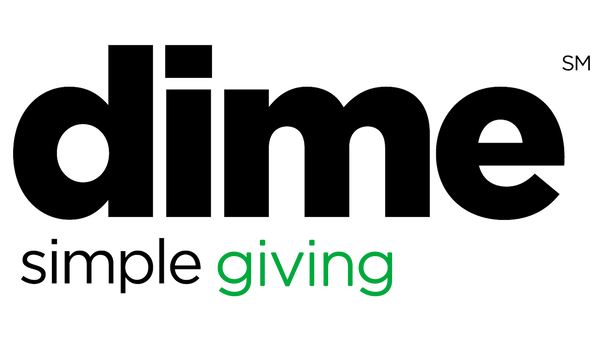Campaigns can help you track fundraising toward a particular goal. Campaigns also let you display a fundraising page so that you can raise money for your cause.
Set up your Campaign
Campaigns are based on Items. Items map your donation income to your chart of accounts. You can convert an existing item into a campaign, or you can create a new one:
- Go to Settings/Items, and click New Item.
- Enter a name for your campaign.
- Choose an income account for this item.
- Check the box for "This item is a campaign".
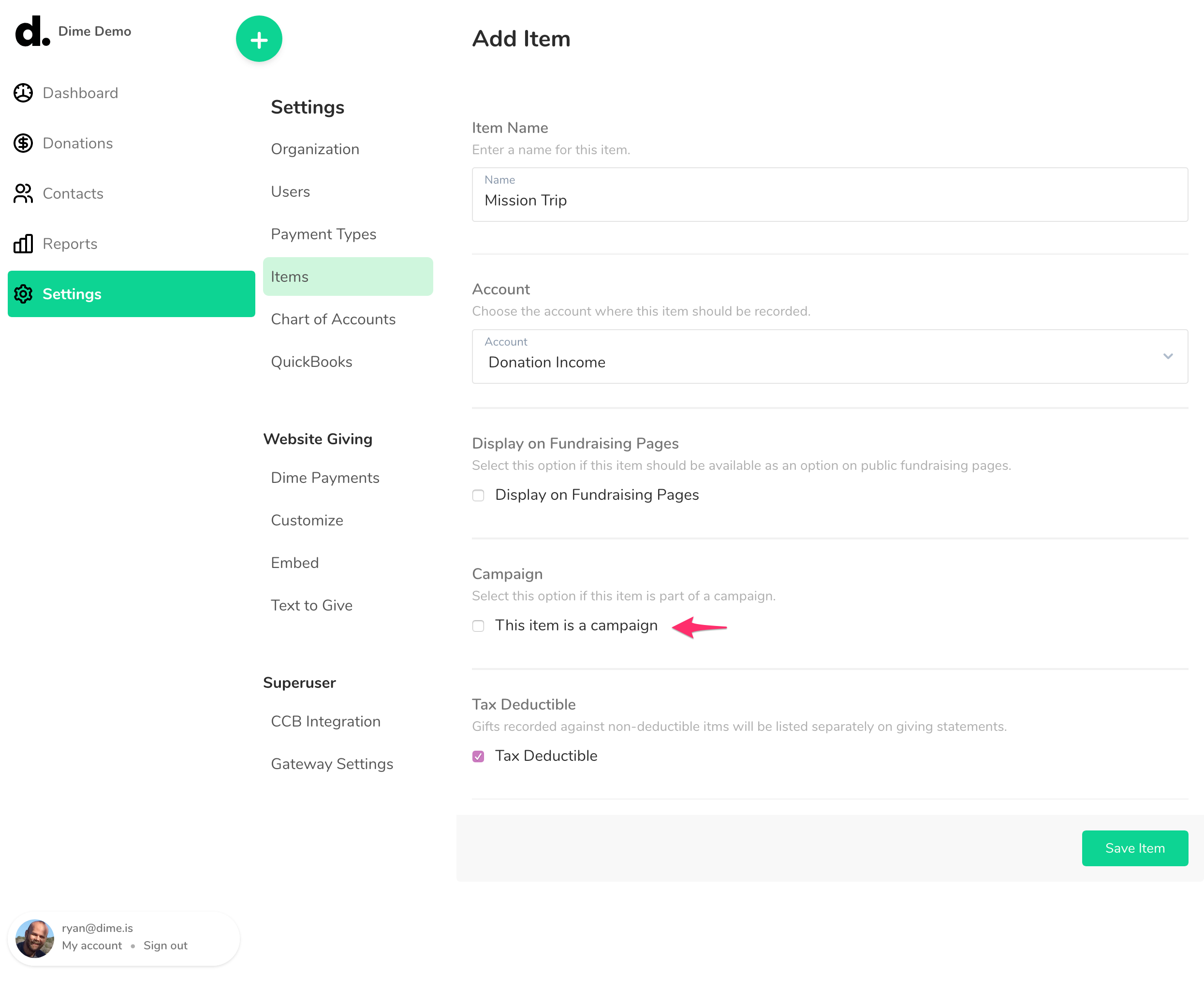
- Optionally enter a target date for your campaign.
- Optionally enter a goal amount. If you enter a goal amount, it will show up as a progress bar on the fundraising page.
- Optionally enter a target number of donors. If you enter a target number of donors, it will show up as a progress bar on the campaign page.
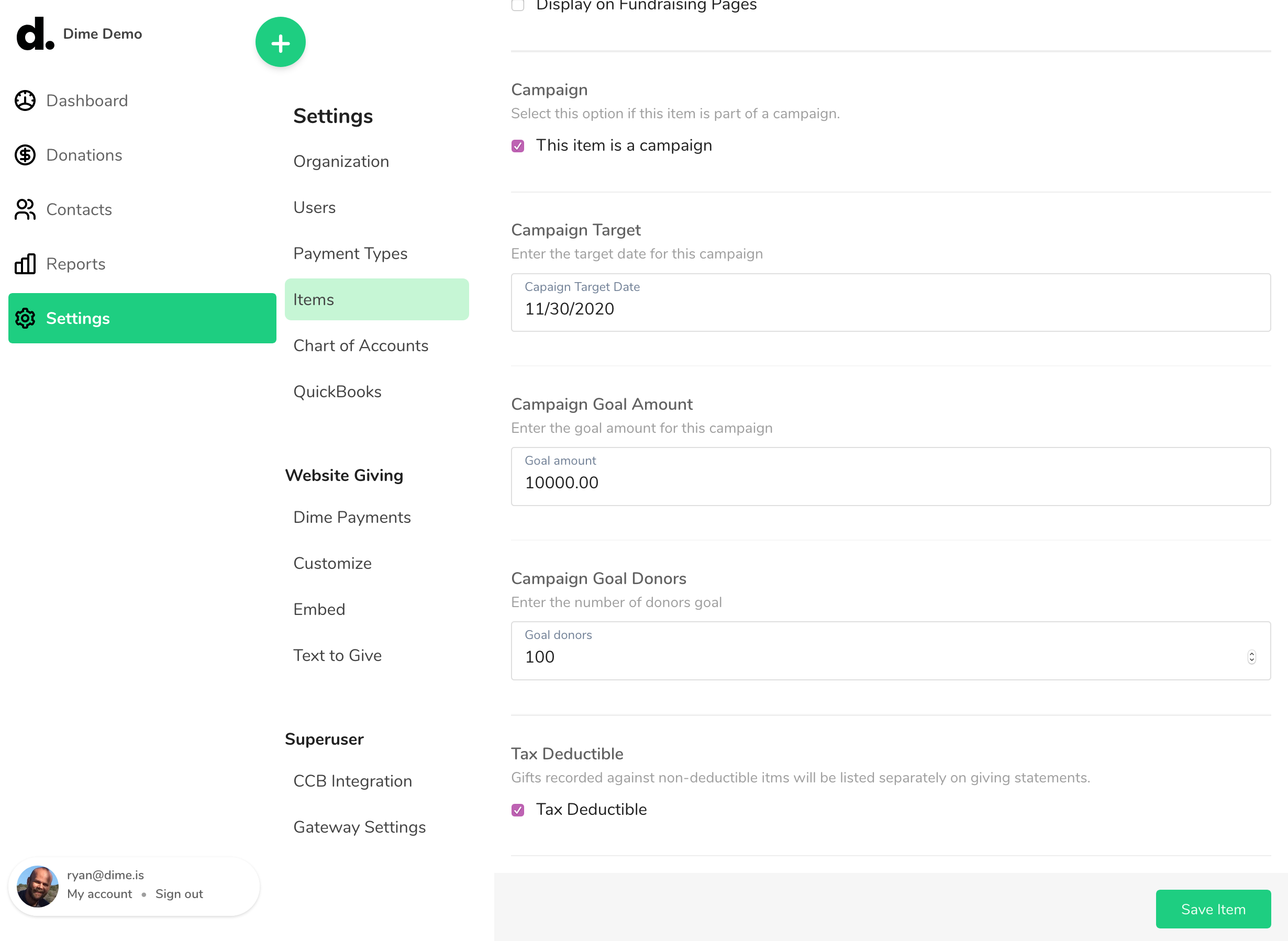
- Click Save Item.
Publish Your Campaign
Now that you've created your campaign, you can find the Campaign URL so that you can publish and promote your campaign.
From the list of items, click the campaign name.
Scroll down to the bottom of the page, and find the Campaign URL. You can customize this URL if you like, and then click Save Item.
To copy your Campaign URL, just click the button "Copy Campaign URL".
You can preview your campaign page by clicking the URL. It'll open in a new window.
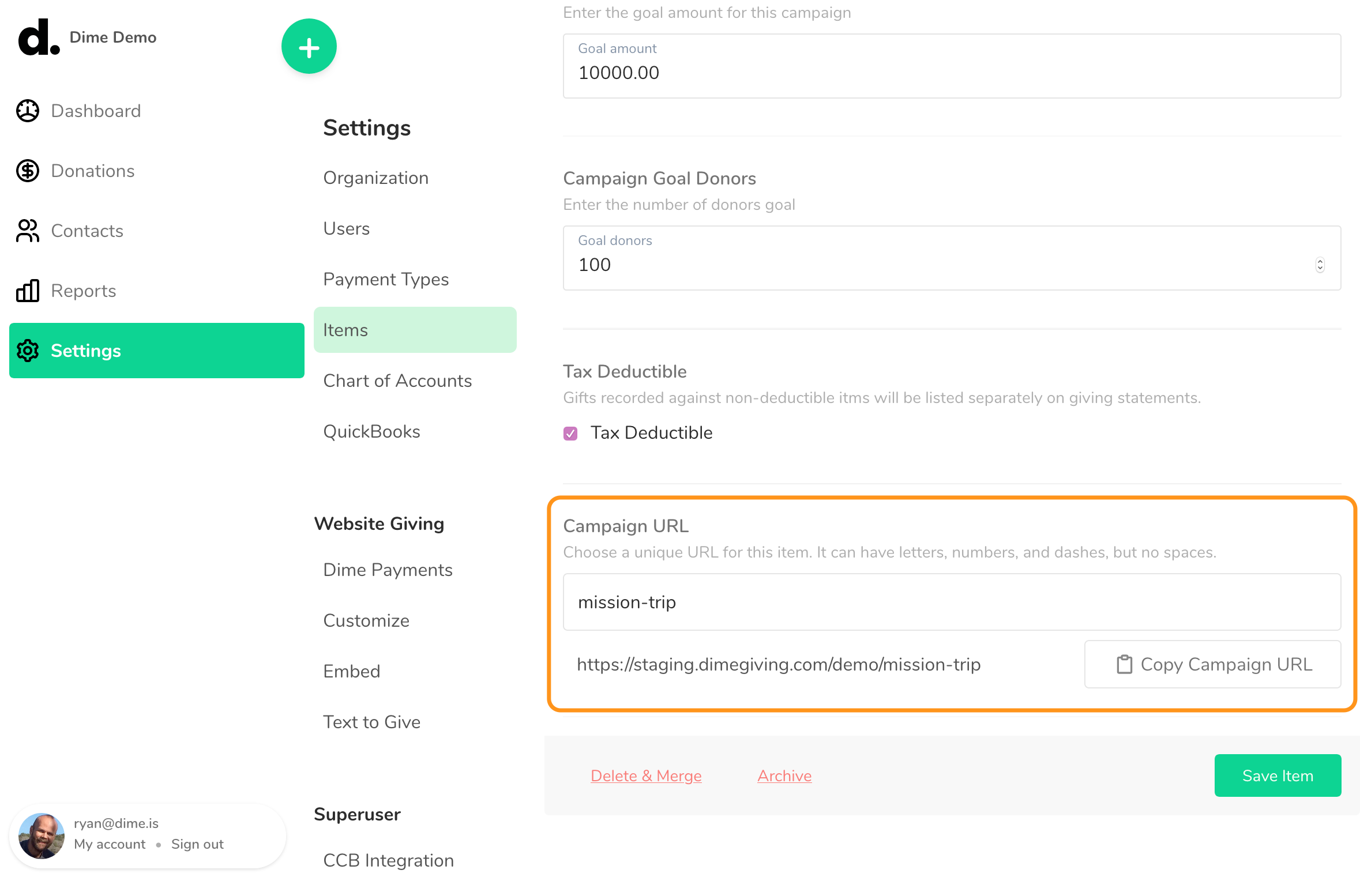
Preview and Promote Your Campaign Page
Your campaign page has a special URL that you can share to promote your campaign. Here's how to find your campaign URL:
- Go to Settings/Items.
- Click on the name of your campaign.
- Click "Copy Campaign URL".
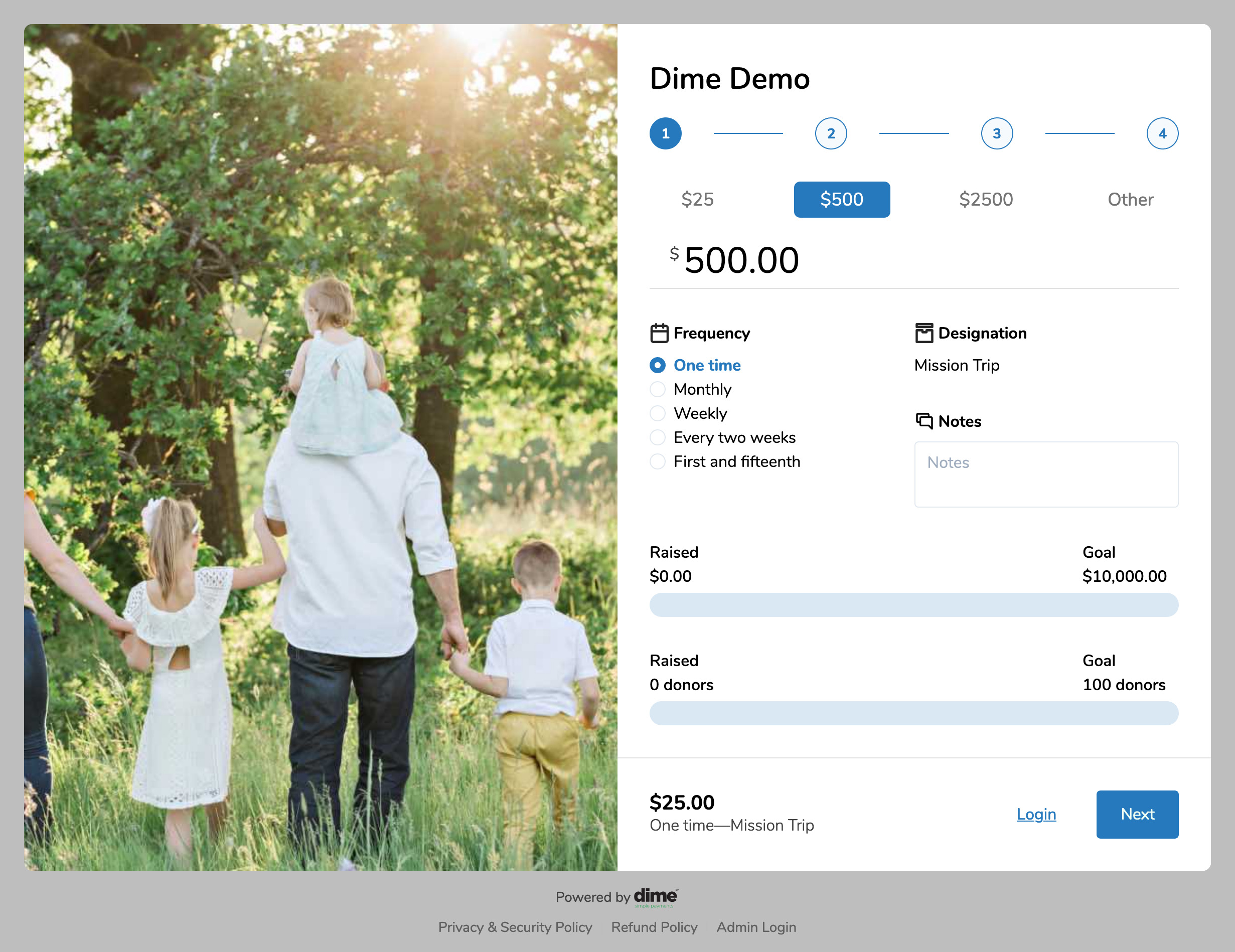
Campaign Reports
To view your campaign reports, click on Reports, and then click Campaign Reports.
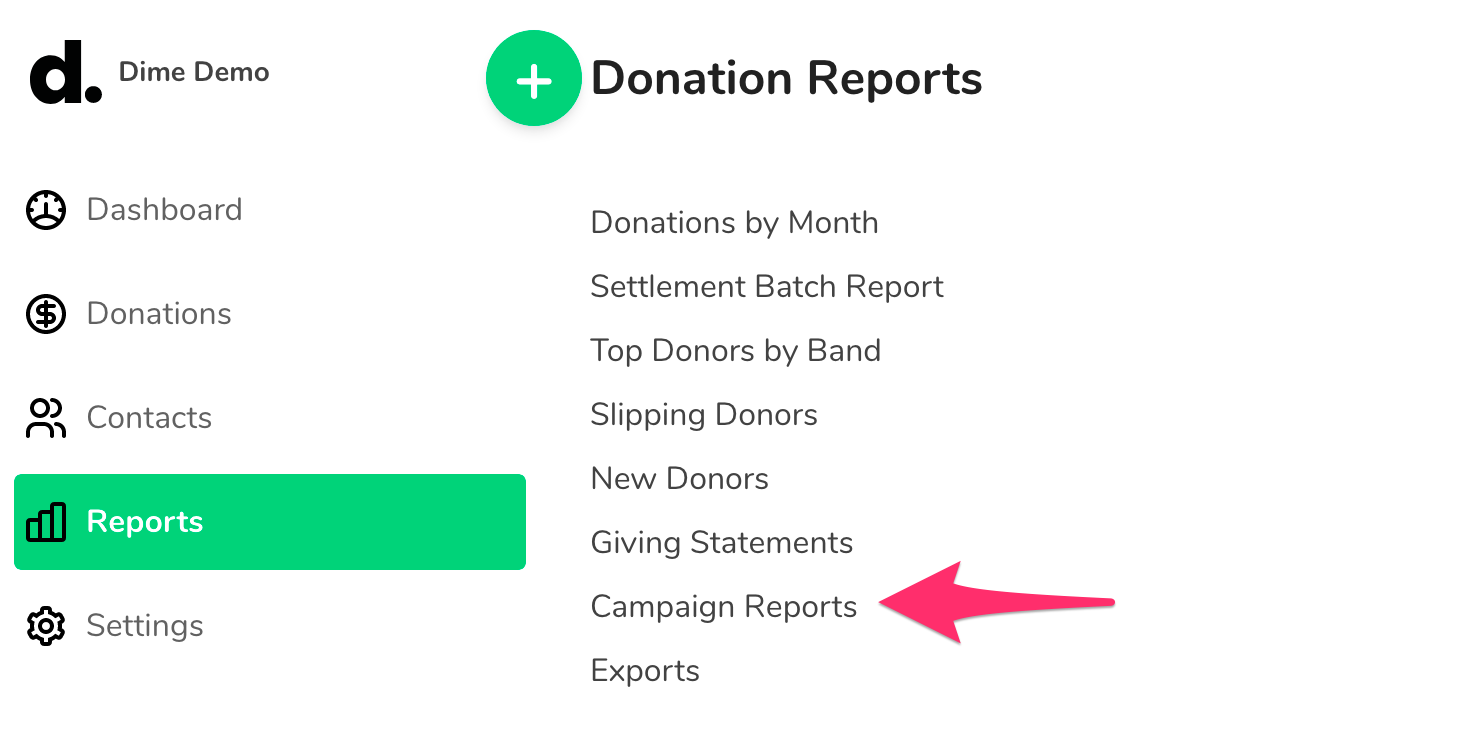
Then, click on the name of your report to display the full report. The report will display:
- The amount raised
- The campaign goal
- The target date
- The number of donors
- A list of the names of donors, and their total contribution