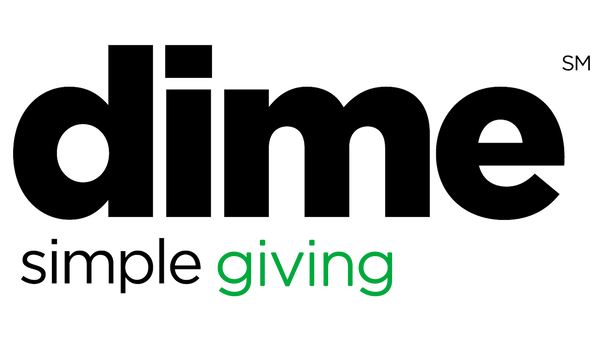Your website giving page is available at your own special web address: https://giving.simpledime.com/your-organization
After your Dime Payments merchant account has been set up, anyone can go to that web address to donate online. You don't have to do anything to turn this on. However, there are a few things you can do to customize your custom giving page.
Upload Your Logo
The Logo will appear at the top of your Website Giving page. To upload your logo, simply click "Select Logo", and then choose your logo file from your computer.
For best results, your logo should be horizontal (wider than it is tall), and in PNG or JPG format.
Upload your Square Icon
The Square icon is the little icon that will be shown in the browser tab and in browser bookmarks. To upload your square icon, simply click "Select Icon", and then choose your image file from your computer.
For best results, your icon should be square (length and width are the same dimensions in pixels), and in PNG or JPG format.
Suggested Donation Amounts
Suggested donation amounts appear at the top of your Website Giving page. You can change the suggested amounts by entering values in the three boxes in this section. There is also an "Other" button to allow visitors to enter their own amount.

Color Scheme
The Color Scheme allows you to change the color of the form fields and buttons on your Website Giving page. Click on the color circle to choose one of the preset colors. You may also optionally paste a hex color to match your website's color scheme.

Add Your "Donate Now" button To Your Website
The Donation Widget allows you to add a "Donate Now" button to your website. When a visitor clicks on your button, the Website Giving form will pop up right there on your website, without requiring them to go to another website.
Here's how to set that up:
- Sign in to your Dime Giving account.
- Click Settings.
- Click Website Giving.
- In the section labeled "Donation Widget", you'll see a box containing a snippet of HTML code. Click "Copy to clipboard".
- Now you'll need to paste this snippet into the HTML code of your web page. You may need to ask your webmaster to do this. Your "Donate Now" button will appear wherever you paste this snippet. Ask your webmaster to style the button to match your website's appearance.