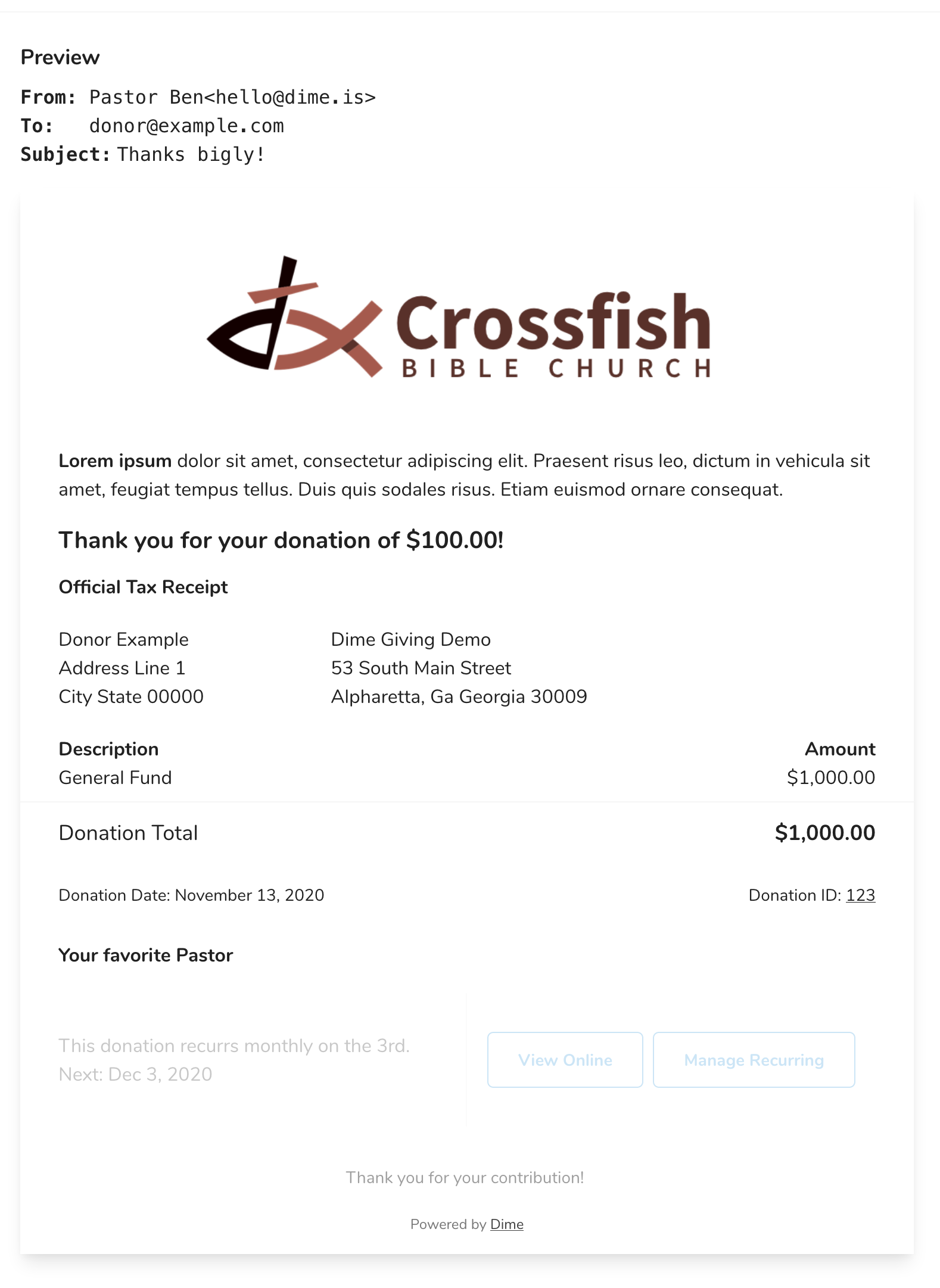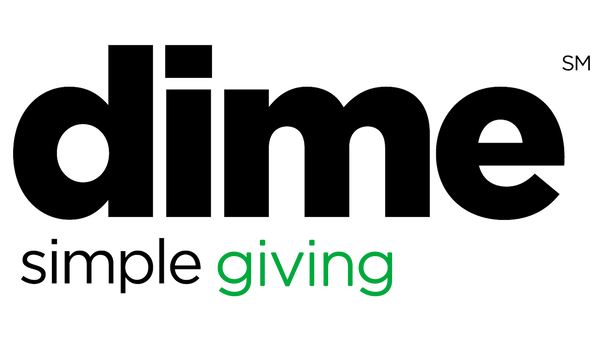Did you know you can customize the default email receipt that donors receive? Here's how:
Go to Settings, click Custom Emails and then click Receipt Email.
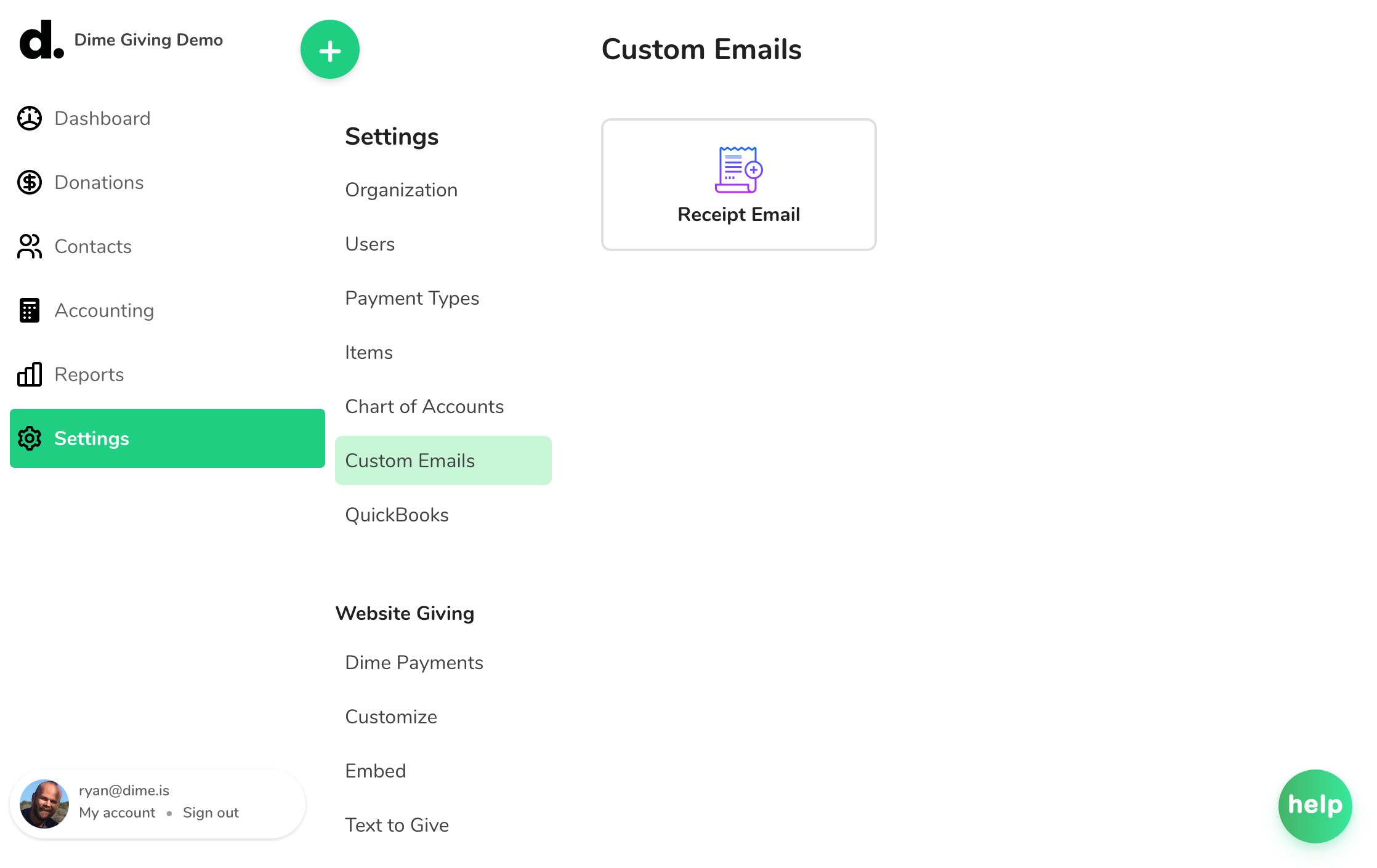
You can customize the following elements of your receipt email:
- From Name: The name that will appear in the "From" field in the recipient's email client.
- Subject: The subject line for the email. If you leave it blank, the default will be "Thank you for your donation".
- Header Graphic: If you would like to include your logo or other image at the top of the email, you can upload it here. Recommended size of the image is 1000px by 200 px.
- Intro Text: Any text that you'd like to appear above the receipt info.
- Signature: If you'd like someone's name (such as the Pastor or the Treasurer) to appear at the bottom of the email, include it here.
- Tax Message: You can customize the tax message that appears at the bottom of the email. If you do not include a tax message, the default will be "No goods or services were provided in exchange for this contribution. Please print and keep this receipt for your records."
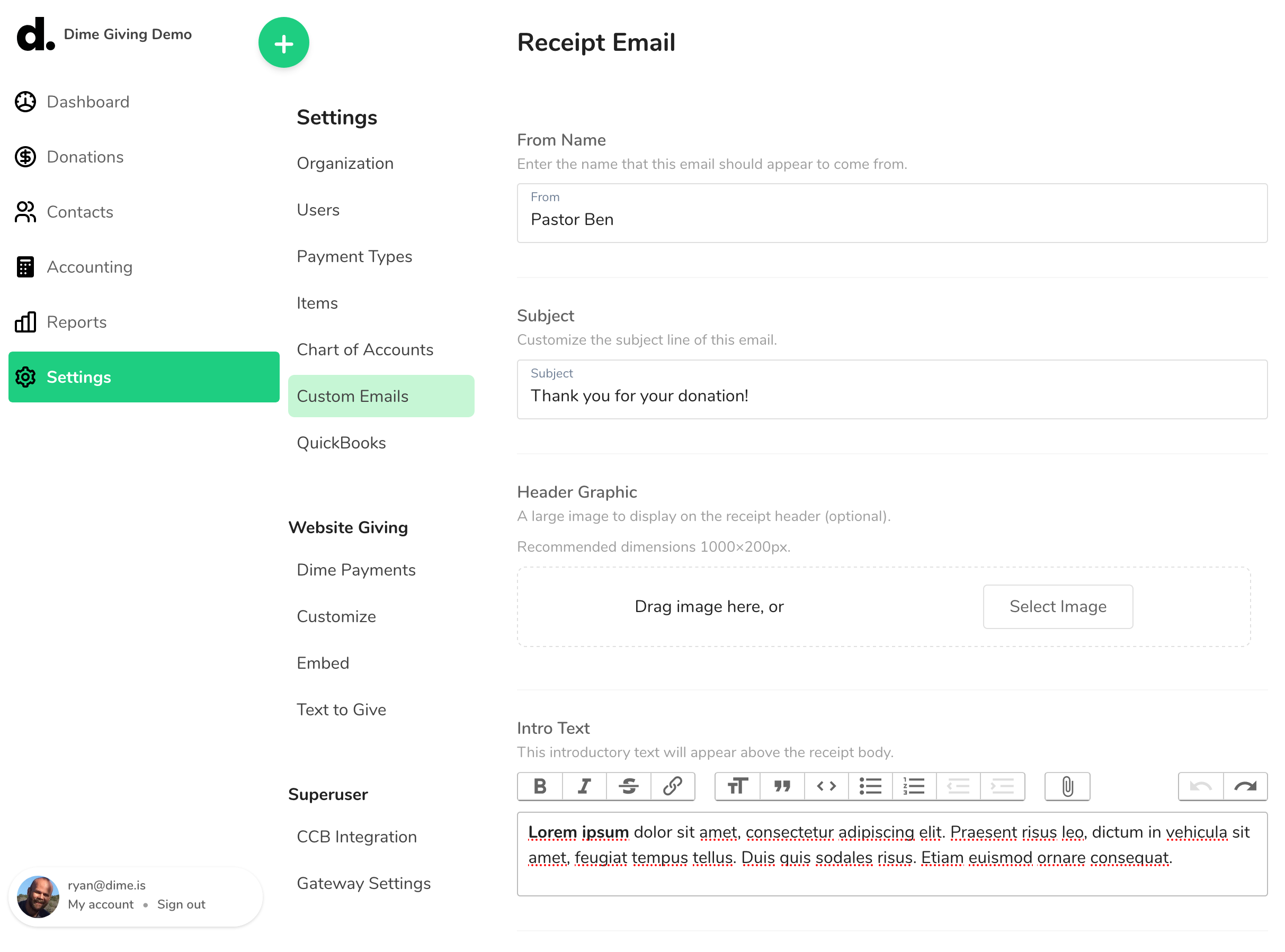
You can preview what your receipt email will look like at the bottom of the settings page. The preview updates automatically to show you the latest changes.