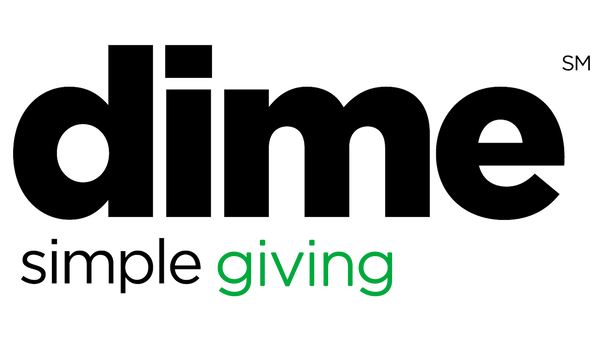Setting up new users is super easy.
First, click on "Settings" and then click "Users".

After you’ve clicked “Users”, you'll see the list of all users your organization has. Click “New User” to add a new user, the button is located at the far right side of the screen.

Put in the user’s name and email address and then select the role assigned to them within the system. There's no need to set up a password, the user will set up their own password.
User Roles
Each user needs to be assigned a "role". Roles are simply how we determine who has access to what inside the system. Here are the basics:
Administrator: Can do everything.
Associate: Can enter and edit data, but cannot change settings or add users.
Client: Can view and export data, but cannot change anything.
We recommend that each organization only has one or two administrators and that everyone else should be considered an "Associate".
Deleting Users
To remove a user, click on the name of the user you want to remove from the system. After selecting the user, scroll to the bottom most part of the page where you’ll see “Remove user” highlighted in red.

To edit a user’s detail or role, simply select the user’s name and enter the information that you need. After checking all details are correct, click on the “Save User” at the bottom right most corner of the page.