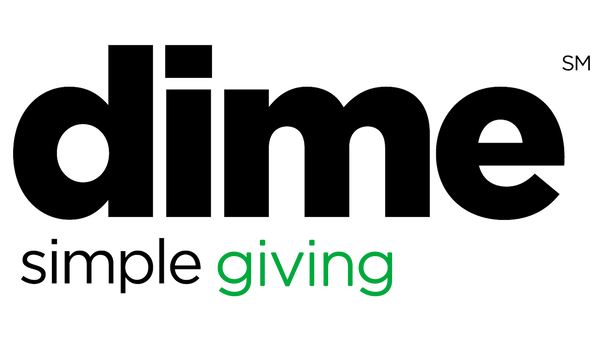Dime Giving supports importing donations from CSV files. When you import a CSV file, the donation and the donor information are imported together.
First, log in to your Dime account, go to the Donations tab, click on “Donations”, you’ll see a dropdown and select “Import”.

From selecting Donations > Import in the left-hand sidebar, click on “New Import” at the top right.

Click “Select a CSV file to import” and find the file on your computer.

After selecting the file, click on “Start Import”.

Donations and donors will be imported in the background. You can continue to work or press the "Refresh" button in your browser to check the progress of the import.
Pro tip:
If you'd like the imported donations to also be marked as-deposited, add a column "Deposit Date" and fill the column with the date to use for the deposit, i.e, 7/31/2019. It is important that the year is shown as 4 digits.
Here’s a downloadable file you can use for the import supported fields. Click the file below to download: